Simple Ace
A tool to efficiently manage the production of your ACE and ACI electronic manifests
Simple Ace, available as desktop software or a cloud-based application, allows you to produce and transmit your ACE and ACI electronic manifests to Canadian and American customs (CBSA and CBP), with the certainty of complying with their requirements. Easy to use, it makes your job easier by importing files directly from your dispatch software, to which it integrates perfectly. The electronic transmission of your data is secure, and the service provider is certified by CBP and CBSA.
Features tailored to your needs
1.
Management of drivers, units, places, and goods
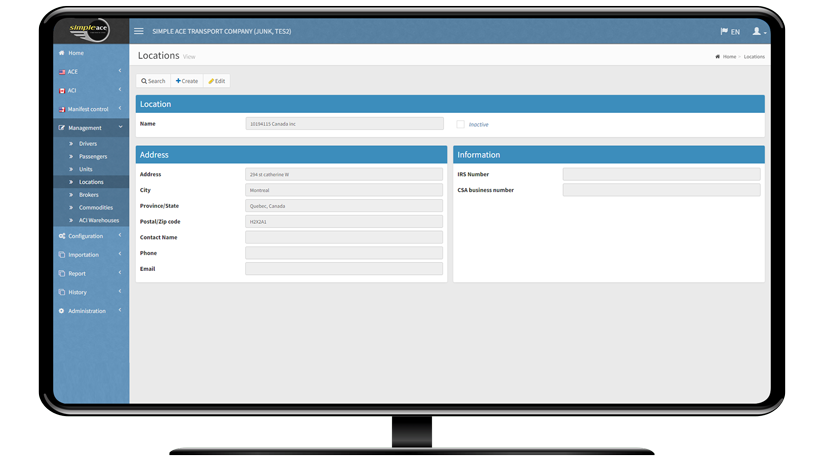
2.
Creation of default manifest or sequence numbers
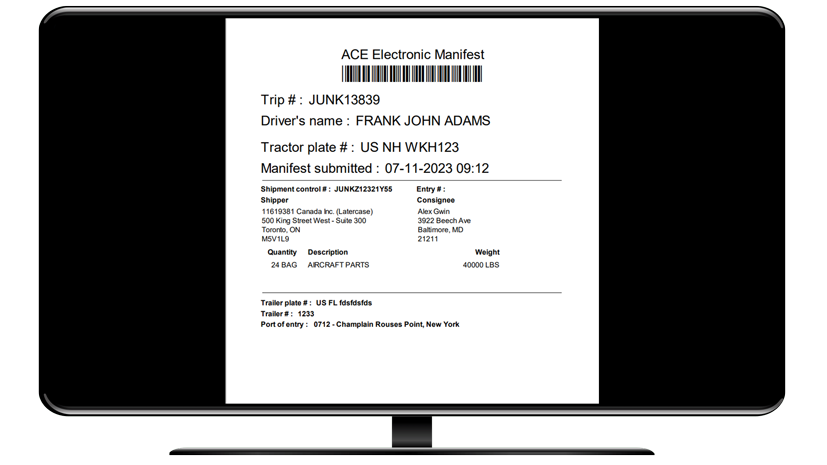
3.
Travel and shipments for submission to CBP and CBSA
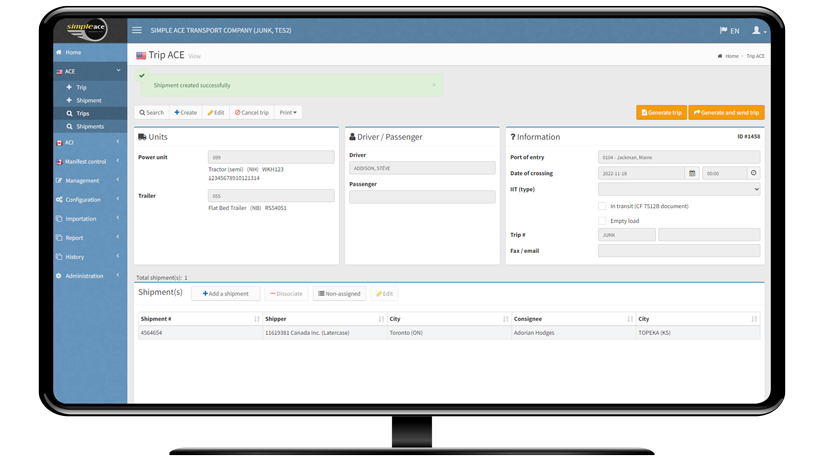
4.
Section 321 shipments
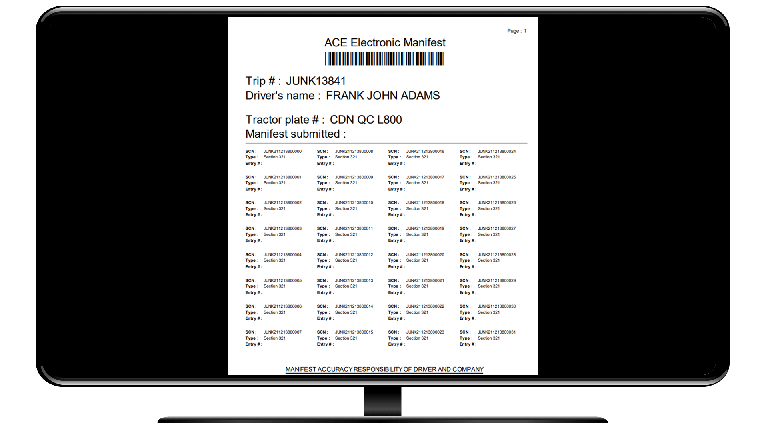
5.
Customs Self-Assessment Program (CSA)
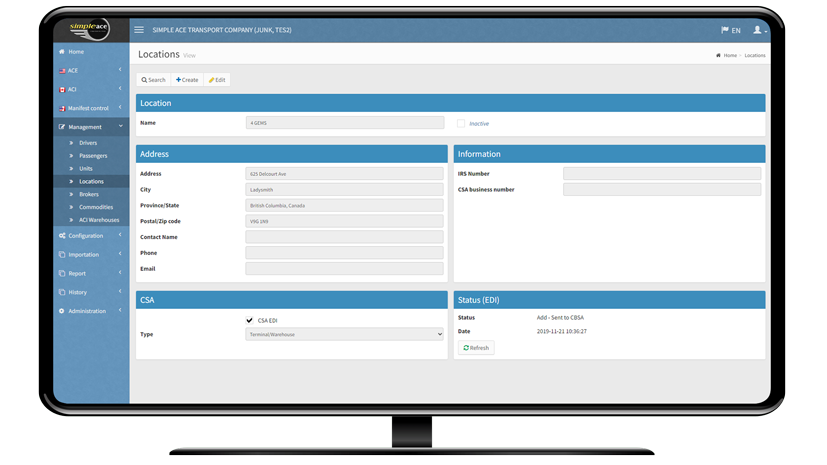
Simple Ace benefits
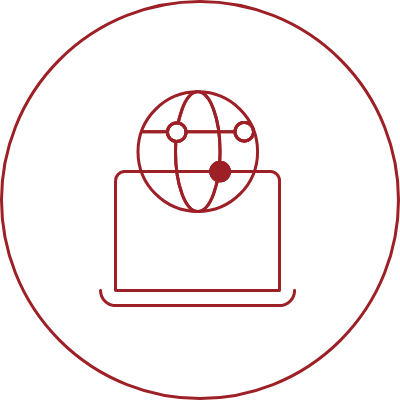
Available in web or desktop version
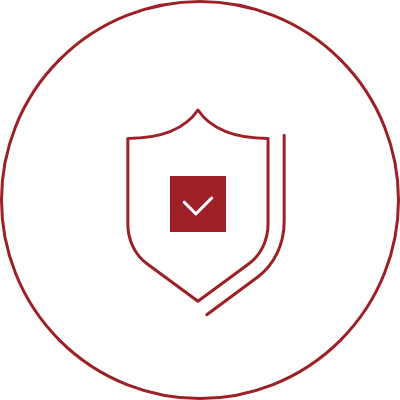
Service provider certified by CBP and CBSA
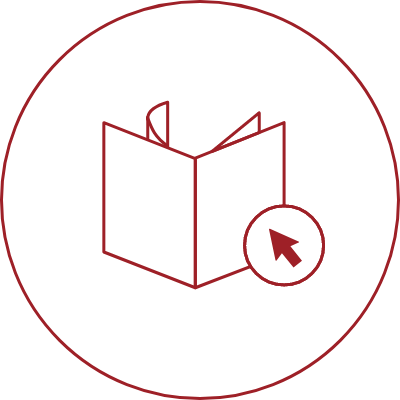
Creation of a manifeste in a few clicks
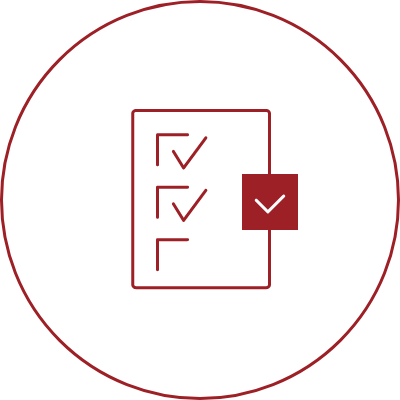
Several validations before transmitting the file to CBP or CBSA
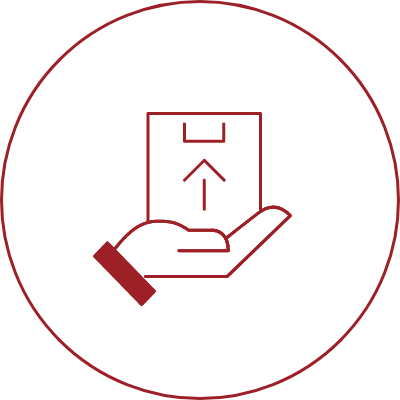
Importing files from the dispatch application
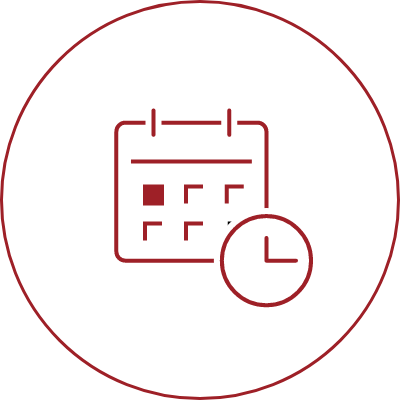
Significant time saving
Want to learn more? Contact us now



